How do I register for courses?
You must have an application on file with Owens Community College to register online. If you do not have an application on file with Owens, please visit the Visiting Student website to learn how to get started. If you have already applied, you can register online by following the steps listed below:

- Log into Ozone.
- Click Menuin the upper left corner, then select Discover.
Or
Click the Discover More button at the bottom of your dashboard.
- Search for registration.
- The Registration card should display in the results.
- Click Add/Drop Classes.
- Select the Term in which you wish to register.
- Click Submit. If asked, confirm your information and financial agreement.
- Complete the terms & conditions pages (only applies for the first time registering for a specific term).
- Enter the CRN numbers for the classes on the Add Classes Worksheet.
Note: If you need to look up the CRN's, click on the Class Search button under the Add Classes Worksheet.
- Click Submit Changes.
- Click the Student Detail Schedule link at the bottom to review your updated schedule.
- Print a copy of the updated Student Detail Schedule for your records.
If you would like to add this card to your dashboard, click the Add icon in the upper right corner of the card.
icon in the upper right corner of the card.
Note: If the card has the Remove icon showing, it is already displaying on your dashboard.
icon showing, it is already displaying on your dashboard.
You can find more information about registration by visiting the Office of the Registrar's webpage.
- Copyright © 2024 Owens Community College
- • Powered by Scroll Viewport & Atlassian Confluence
JavaScript errors detected
Please note, these errors can depend on your browser setup.
If this problem persists, please contact our support.

icon in the upper right corner of the card.
icon showing, it is already displaying on your dashboard.